ASP.NET MVC Reporting With RDLC (使用 RDLC 作為報表解決方案)
2022-04-21
說明如何在 ASP.NET MVC 使用 RDLC 作為報表設計的解決方案,開發可供列印的電子發票、表單等設計以及將提供資料以 Excel, Word 以及 PDF 的方式進行下載。
說明
資料連線
本次使用 AdventureWorksLT2019 做為資料庫,並使用 ASP.NET MVC 5 做為程式框架。
首先使用 EntityFramework 連線資料庫與設定模型,本步驟詳細的設定方式可以參考 ASP.NET MVC EntityFramework Model (Database First)。
使用 Nuget 安裝 ReportViewerForMVC,使用的版本為 Armando Aguirre, rsantosdev 所提供的 140.1000.523。
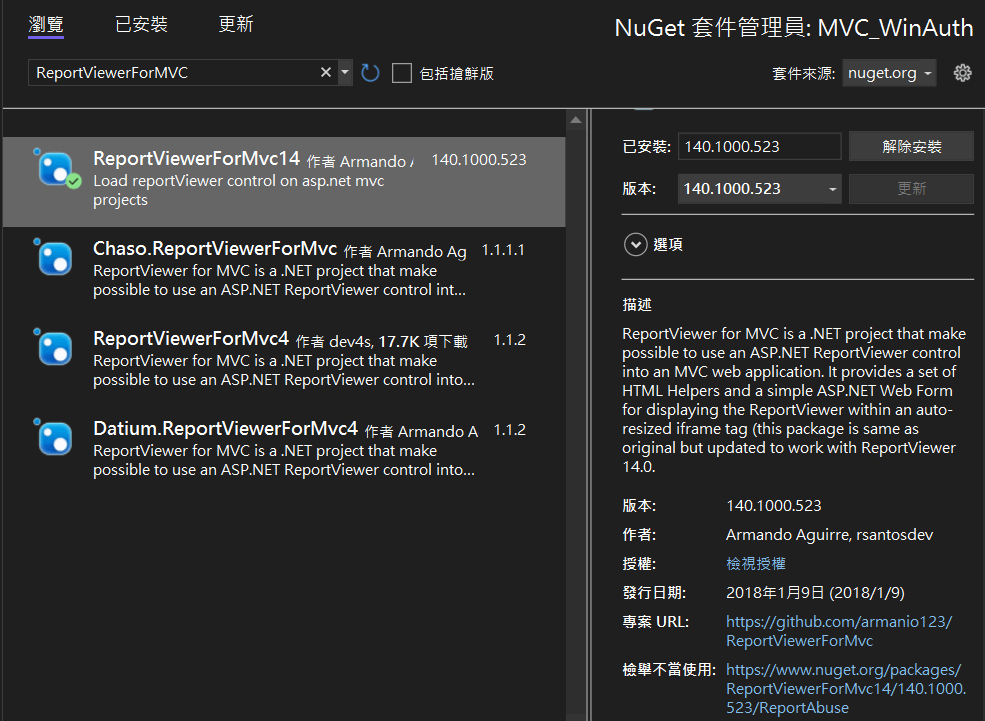
疑?安裝完 ReportViewerForMVC 編譯會報錯?您可能是 web.config 不正確的受害者...
安裝完 ReportViewerForMVC,會在 web.config 新增 Handlers,但不知道為什麼,有時候會重複出現兩筆,這個時候只要註解或移除,僅保持其中一筆就可以了 😀
web.config
<handlers>
<add name="ReportViewerWebControlHandler" verb="*"
path="Reserved.ReportViewerWebControl.axd" preCondition="integratedMode"
type="Microsoft.Reporting.WebForms.HttpHandler, Microsoft.ReportViewer.WebForms, Version=14.0.0.0, Culture=neutral, PublicKeyToken=89845DCD8080CC91" />
</handlers>報表建立
建立報表資料夾 Report,建立報表 Report.rdlc
點選報表,使用檢視開啟 報表資料,快捷鍵為 Ctrl + Alt + D
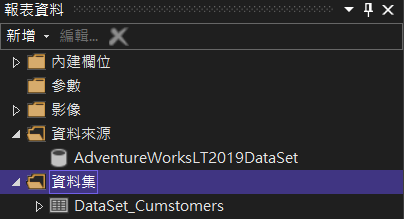
資料集與資料源設計
加入資料集,將資料來源新增,使用先前建立的 Entites 連接
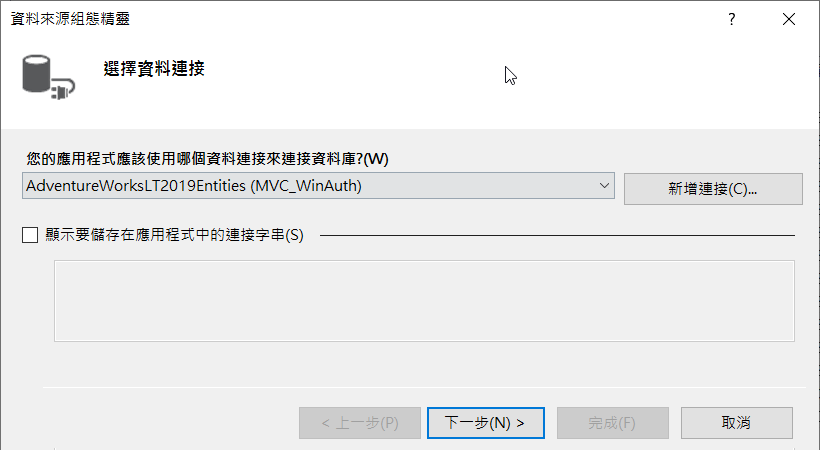
取消儲存連線字串
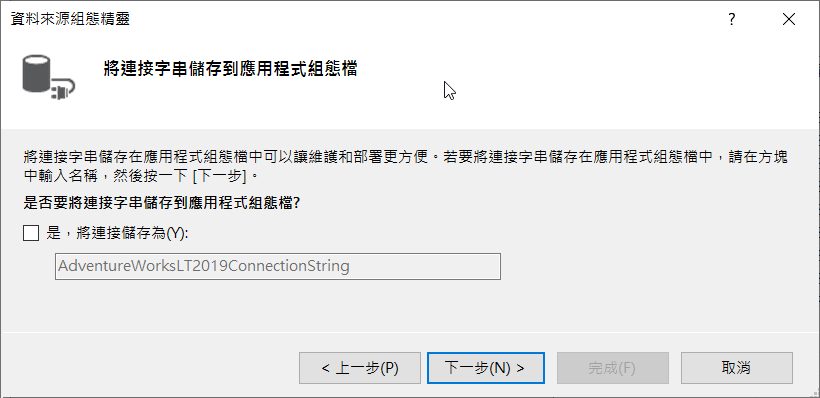
選擇需要使用的資料表、檢視或者是預存程序
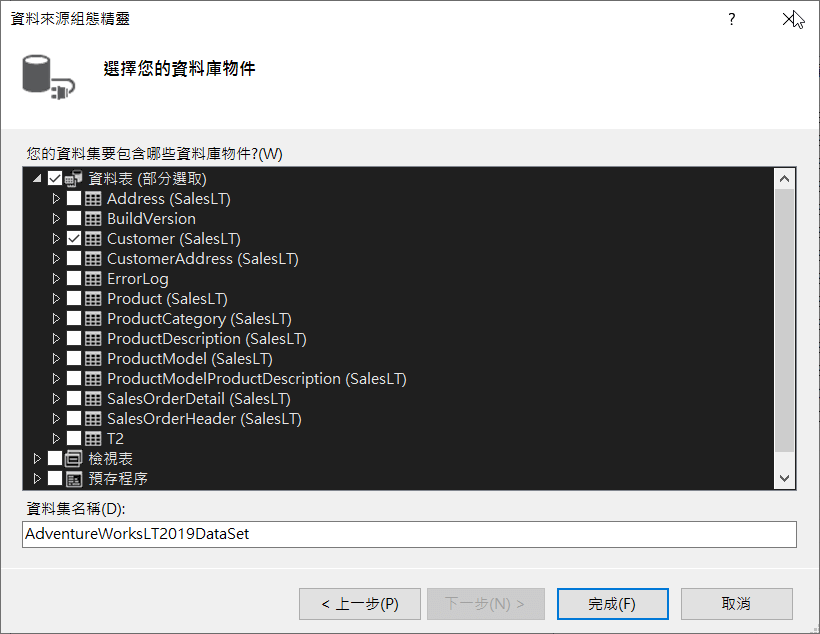
儲存以保存資料集。
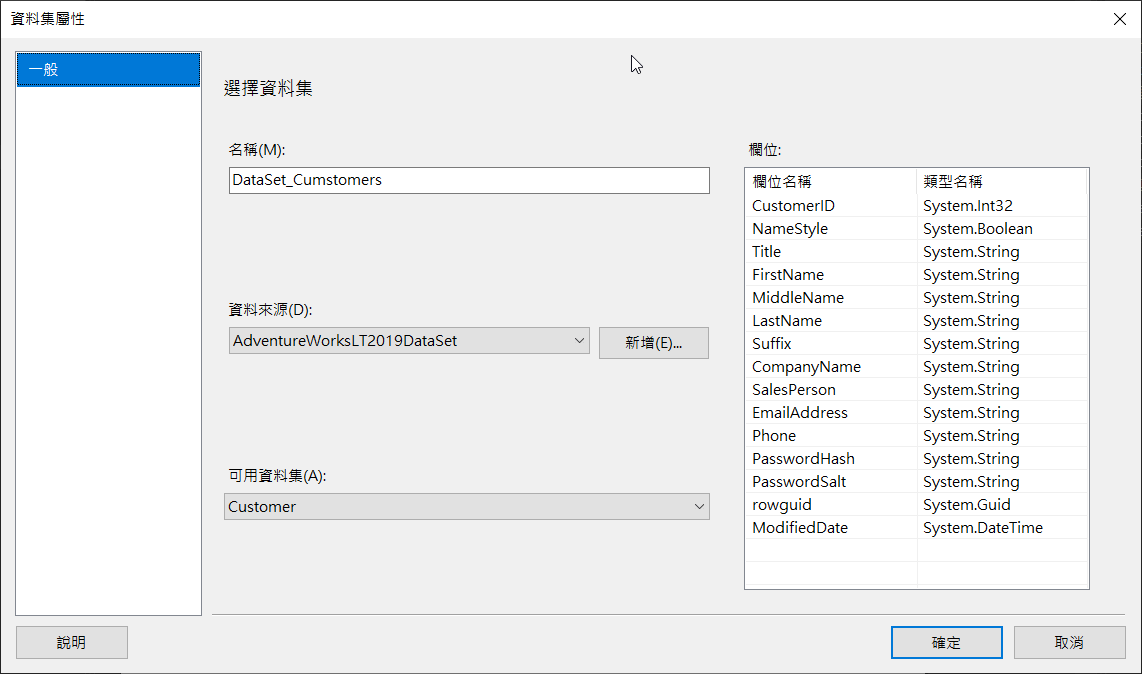
加入完成的結果:
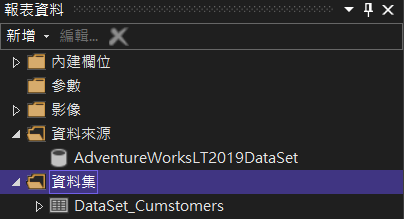
報表設計
開始設計報表,以 A4 的尺寸進行設計,使用 F4 開啟屬性頁面。
點選報表主體,將尺寸設定為 Width 17cm、Height 25.7cm。
點選空白處,確認 Interactive Size 以及 Page Size Width 為 21cm、Height 為 29.7cm。
其中 Margins Left, Right, Top & Bottom 都是 2cm,也因為 Margins 的關係,主體的尺寸才必須比 A4 的尺寸小。
| Size | Width | Height |
|---|---|---|
| 主體 | 17cm | 25.7cm |
| Interactive Size | 21cm | 29.7cm |
| Page Size | 21cm | 29.7cm |
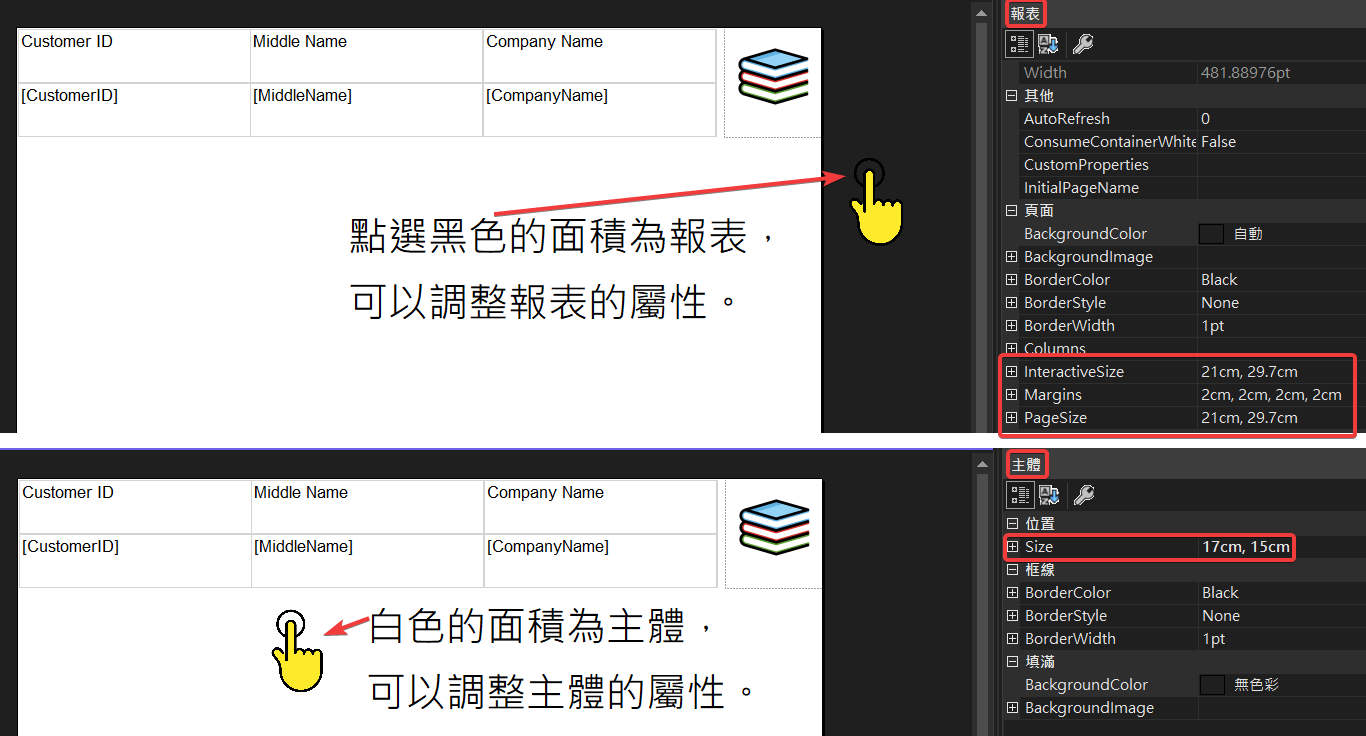
在報表中空白處,右鍵加入資料表:
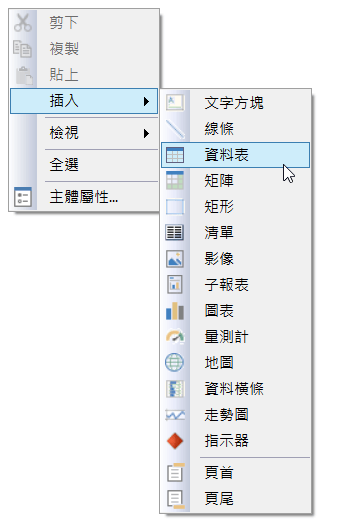
隨興選擇幾個資料欄位,並加入一張圖片點綴 😉
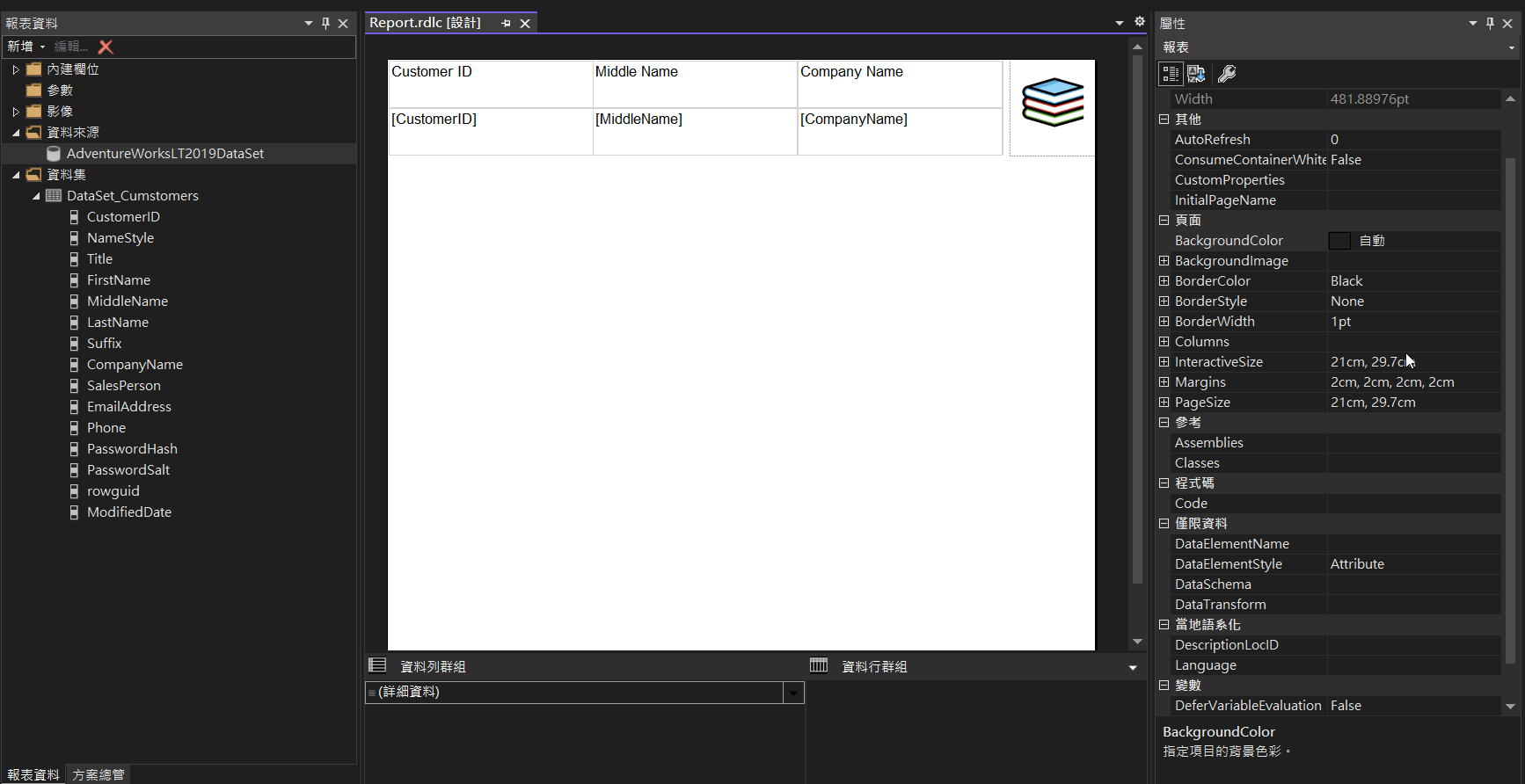
Controller
Controllers/HomeController.cs
public class HomeController : Controller
{
private readonly AdventureWorksLT2019Entities db =
new AdventureWorksLT2019Entities();
public ActionResult Report()
{
ReportViewer reportViewer = new ReportViewer();
reportViewer.ProcessingMode = ProcessingMode.Local;
// 設定報表 iFrame Full Width
reportViewer.SizeToReportContent = true;
reportViewer.Width = Unit.Percentage(100);
reportViewer.Height = Unit.Percentage(100);
// Load Report File From Local Path
reportViewer.LocalReport.ReportPath =
$"{Request.MapPath(Request.ApplicationPath)}Models\\Report.rdlc";
// Data Loading and Data Source Add
var datas = db.Customer.Where(
i => i.CompanyName.StartsWith("A")).ToList();
reportViewer.LocalReport.DataSources.Add(
new ReportDataSource("DataSet_Cumstomers", datas)
);
return View(reportViewer);
}
}View
/Views/Home/Report.cshtml
@model Microsoft.Reporting.WebForms.ReportViewer
@using ReportViewerForMvc
<h2>Report</h2>
@Html.ReportViewer(Model, new { style="width:100%"})驗證結果
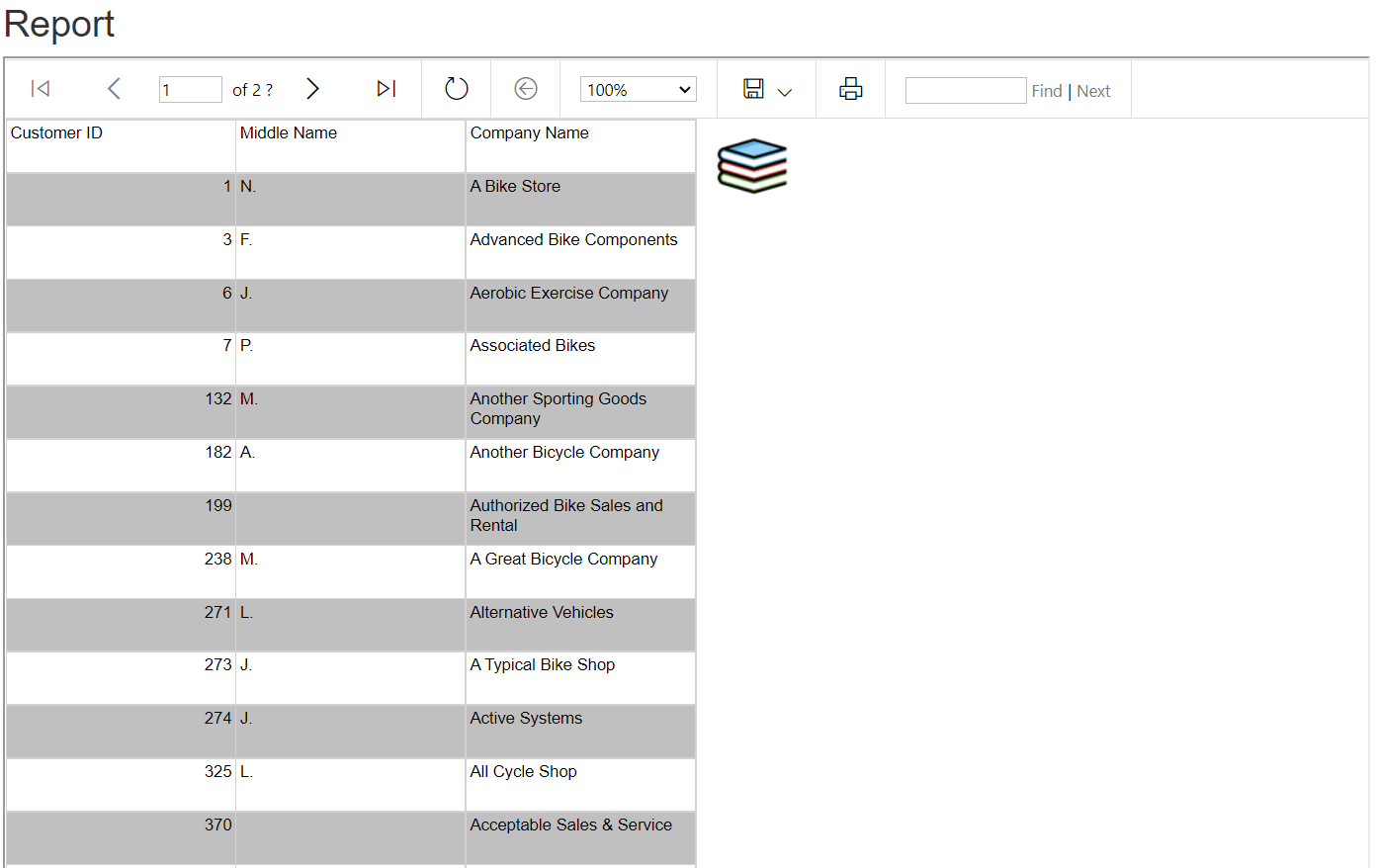
Tips
Table Striped
選取整個資料列後,在屬性對 BackgroundColor 使用運算式進行設定。
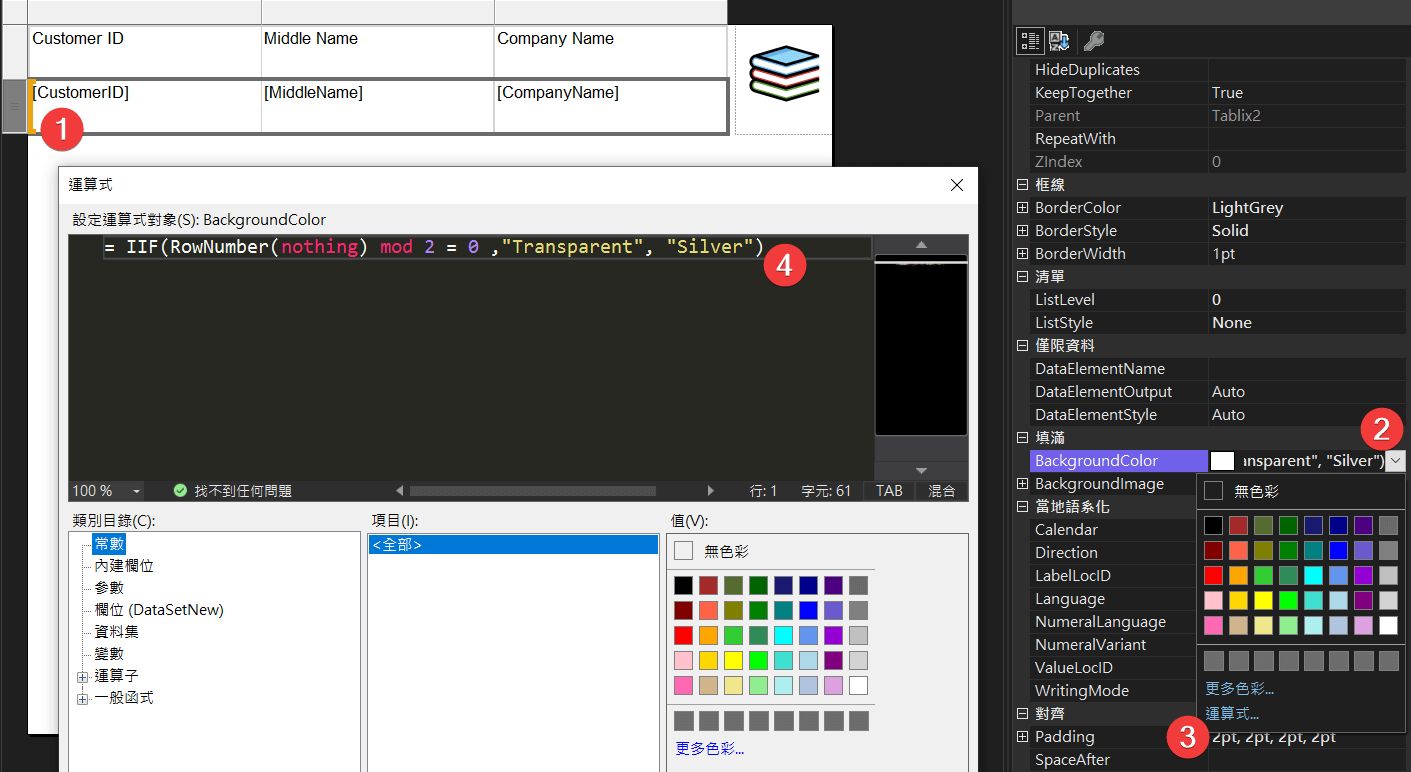
運算式的部分必須使用 VB.NET 來編寫,C# 表示遺憾 😑
= IIF(RowNumber(nothing) mod 2 = 0 ,"Transparent", "Silver")