PowerShell | Get-Content & Select-String 尋找檔案內容的關鍵字
2021-08-10
筆記如何使用 PowerShell 搜尋檔案中的特定關鍵字,示範的情境為對於 IIS Logs 檔進行搜尋。
說明
查詢檔案內容中的關鍵字
Get-Content .\iis.log | Select-String Debug兩個以上的關鍵字,可以使用下列方式
Get-Content .\iis.log | Select-String 404, 500如果有更多複雜的規則,則可以使用 Regex 的方式。
確認查詢結果的數量
(Get-Content .\iis.log | Select-String Debug).lengthFilter
可以將多個來源的檔案合併讀取,並藉由 Filter 規則挑選檔案
Get-Content .\*.log -Filter *iis*First
可以篩選前特定列的資料,縮小讀取得檔案範圍,例如下面的方式只會顯示前 10 行
Get-Content .\iis.log -First 10Tail
也可以從反向從結尾選擇檔案範圍,例如下列方式可以取得最後一筆資料
Get-Content .\iis.log -Tail 1應用情境
搜尋 IIS Logs 404 StatusCode 並且轉為 CSV Format
Get-Content .\iis.log | Select-String 404 | ConvertTo-Csv搜尋 Code Files 中特定關鍵字
Get-Childitem -Recurse *.cs | % { $_.FullName; Get-Content $_.FullName | Select-String "keywords"}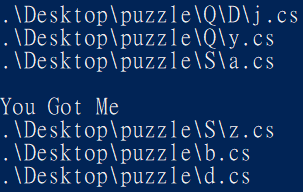
IIS Logs 中的 IP
Select-String -Pattern "\d{1,3}\.\d{1,3}\.\d{1,3}\.\d{1,3}" .\logfile.log -AllMatches | % {$_.Matches.Values}相關連結
Powershell 使用物件與資料結構 (Array, Hash)