IIS 設定 HTTP 導向 HTTPS (IIS Redirect Http to Http with Url Rewrite)
2021-09-03
說明如何藉由 IIS Url Rewrite 設定自動將 Http Request 導向 Https。
說明
站台上的繫結必須同時綁有 80 及 443 Port:
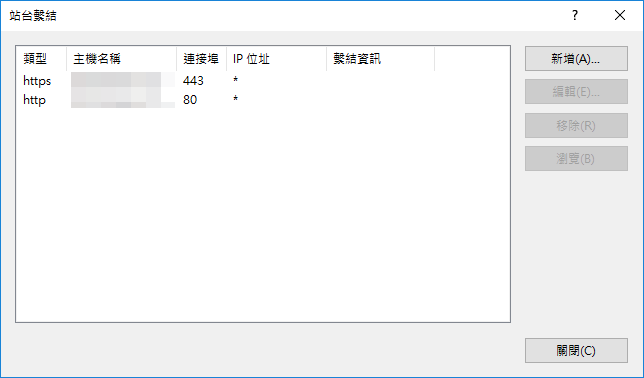
使用 IIS 的 Url Rewrite 進行設定,如果找不到此圖示可能是因為 IIS 並未安裝 Url Rewrite:
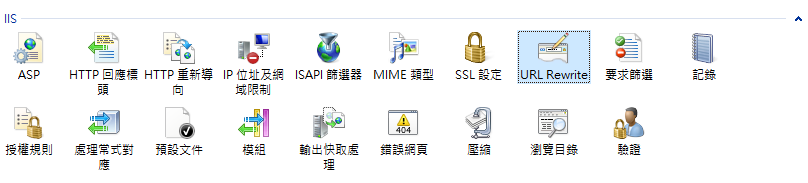
新增一筆空白規則
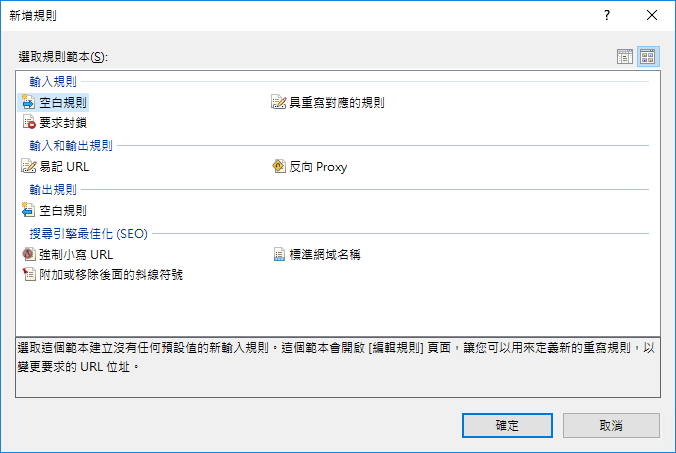
依序輸入下列資訊:
樣式 (.*)
輸入 {HTTPS} 模式 ^OFF$
重新導向 https://{HTTP_HOST}{REQUEST_URI}
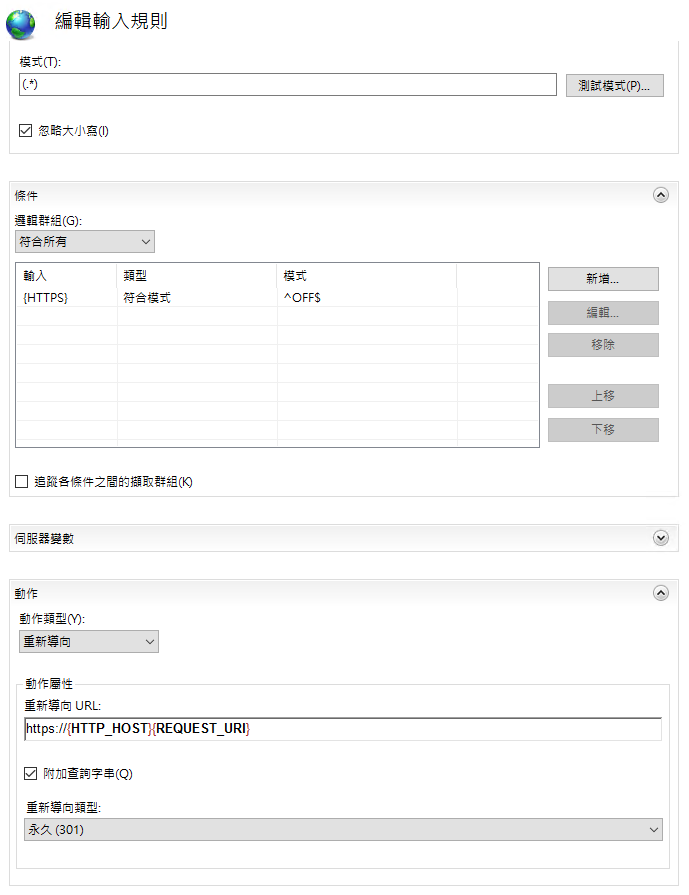
Web.config
上述的 Url Rewrite GUI 操作,相當於應用程式的 Web.config 中的 system.webServer 加入 Rewrite Rules。
<system.webServer>
<rewrite>
<rules>
<rule name="Http To Https" stopProcessing="true">
<match url="(.*)" />
<conditions>
<add input="{HTTPS}" pattern="^OFF$" />
</conditions>
<action type="Redirect" url="https://{HTTP_HOST}{REQUEST_URI}" />
</rule>
</rules>
</rewrite>
</system.webServer>Anti Header Injection
<system.webServer>
<rewrite>
<rules>
<rule name="Http To Https" stopProcessing="true">
<match url="(.*)" />
<conditions>
<add input="{HTTPS}" pattern="^OFF$" />
<add input="{HTTP_HOST}" pattern="^(blog|www).sdwh.dev$" />
</conditions>
<action type="Redirect" url="https://{HTTP_HOST}{REQUEST_URI}" />
</rule>
<rule name="Check Host" stopProcessing="true">
<match url="(.*)" />
<conditions>
<add input="{HTTP_HOST}" pattern="^(blog|www).sdwh.dev$" negate="true" />
</conditions>
<action type="Redirect" url="https://info.sdwh.dev/Invalida-Host" appendQueryString="false" />
</rule>
</rules>
</rewrite>
</system.webServer>